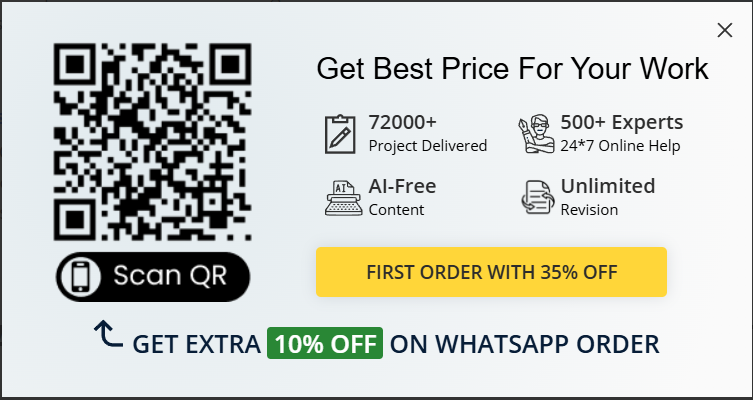Part C: Game Prototype
After your game pitch, you will written a game design document for Part B that discusses your prototype plans in detail. Using your game design document, you must now develop a small functional prototype that showcases one scene (that acts as a small area or level).
Game Development Fundamentals ITECH2001 Part C Assignment – Australia.

How big should the prototype be?
• Your prototype should use one scene in Unity with a few triggers and events to showcase elements of your game idea. Additional scenes are allowed, however focus on perfecting one scene first.
• Here are some examples of different prototypes:
o Lab 9-10 – this is a good example of a prototype for this course for a platform game in 3 D. It has
running, jumping, a trigger to open a door, a trigger to increase player speed, a trigger to spawn enemies, collisions to cause death, and events causing enemies to patrol a simple pattern.
o Lecture 8 example – this is an OK example of a prototype with triggers and events causing characters to respond and output dialogue on the screen interface.
o Also view the previous student prototypes available in Moodle.
• Examples for different genres:
o RPG: an option would be to showcase a small village with a few characters you can talk to, with a
couple of game mechanics – rather than showcasing an intricate RPG combat system.
RPG: Alternatively, an option could be to focus only on the combat aspect, with some sort of experience point interface event as you defeat enemies.
o Shooter or Racing: the markers will probably expect that your prototype will have at least some shooting or racing respectively. But do not forget that the assignment also requires events, such as
time limits, scores, and/or collisions to trigger an event.
o Plat former: at a minimum some platforms and jumping should be involved in your prototype, and
events such as time limits, scores, enemy patrols, and/or collisions to trigger the event.
What are event and triggers?
• You will learn more about these in lectures 6 to 10, as well as some labs from 5 to 10.
o Essentially, an Event is when something happens that causes a certain piece of code to run.The event is said to have been triggered by something in the game.
• Examples to trigger an event in Unity:
o Input supplied by the player via controls or interface selections.
Eg: Push a key to open a door, pick up an object, or throw a grenade.
o Two (or more) objects (with collider components) collided.
Eg: Player touches an enemy and gets hurt. Player stands on a switch and a door opens.Player picks up a coin, and their score increases.
o Player touched a trigger able collider (through a collider component).
Eg: Player enters an area and enemies spawn, or a person talks to them.
o Artificial Intelligence programmed to execute code regularly.
Eg: Enemy scripted to moves towards the player slowly. Enemy has a set patrol path.
Remember: the core mechanics and scripted events of your game will really show proof of your game concept in the prototype assignment.
Beginning Part C :
To ensure consistency and standards for markers:
• You MUST download the zipped project template from Moodle and begin your prototype on that file.
o If you do not use this file as the starting point for your prototype, your assignment will NOT be marked.
• You MUST use Unity version 2019.2.17 f 1 to edit your project. It is available in Moodle to download.
o If you do not use Unity version 2019.2.17 f 1 to edit your project, your assignment will NOT be marked.
• Download the “3D Project Template” from Moodle in the Part C section of Assessments.
o (If you have been approved to create a 2 D game, download the 2D Project Template instead)
• Unzip the file to a safe location.
• You should see a folder called “Student ID-Game Name”.
• Rename that folder to your actual student number followed by the name of your game. This is your Prototype project folder.
o (example: 30126565-Thunder Run).
• Take note of the location of your Prototype project folder.
o You will need it for adding the project to the Unity Hub and,
o Upon completion of your assignment you need to zip this entire project folder for submission.
• Open Unity Hub.
• Click Add.
• Browse to the folder location, and click on your named Prototype project folder, then click “Select Folder”.
• It should now be in the list of Projects in the Unity Hub.
• Click on the name of your Prototype project to load it into Unity for editing.
• In the Project Tab folders have already been set up for you.
(depending on Unity preferences, your project tab will look like one of the screenshots to the right)
• You must store Assets in these folders as outlined below:
o Downloaded Assets – To store any external assets downloaded from the internet / Unity asset store. Assets that you did not create yourself.
o My Self-Created Assets – To store assets you create yourself for your game. Materials, Sprites, Interface art, 3 D Models, Prefabs, Terrain, etc. If you did not create it yourself, do not place it in this folder or its child folders.
4 x Art Assets – to store the 4 required self-created Art Assets.
Scripts – to store any C# scripts that you have created yourself.
Scenes – This folder already contains a scene called “Main Scene”. Your main prototype scene must be built in this scene. You should also store any additional scenes you make if required.
o Packages – created by default for Unity. Do not remove, but you can ignore it during development.

Part C Requirements :
There are a number of requirements that you must adhere to when completing this assessment task:
• You MUST download the zipped project template from Moodle and begin your prototype using that file.
• You MUST use Unity version 2019.2.17f1 to develop your prototype. It is available in Moodle to download.
o Do not use any other game engine or version of Unity.
• Art Assets – self-developed
o It is expected that you can develop your own 2D and 3D art assets that are appropriate for your game dimension (2 D or 3 D). Remember that creating a 3D game is highly recommended.
1.2 D games must have at least four 2D assets (not just primitive shapes) created by yourself. Static sprites, world terrain and interface art are the most likely choices here.
2.3D games should have at least four assets (not just primitive shapes) created by yourself in
3.2D (materials and/or interface art), 3D (meshes), and/or even a world terrain (3D level mesh or Unity terrain).
4.All art assets you create MUST be placed in your “4 x Art Assets” project folder in Unity.
• If you create more than 4, please place them in this folder also.
5.All art assets you create need to be listed in your report (see next page).
o GIMP can be used to develop 2 D assets (see Lab 1 for GIMP instructions).
You can use alternatives like Photoshop for your assignment but there will be no labs exploring this alternative.
o Blender can be used to develop 3D assets (see Labs 2 and 3 for Blender instructions).
You can use alternatives like 3ds Max or Maya for your assignment but there will be no labs exploring these alternatives.
o Unity can be used to develop a Terrain (see Lab 6 for Unity 3D Terrain). Primitive objects can be placed in Unity, but will receive a low score, unless arranged into an elaborate scene.
• C# Scripts – self-developed
o It is expected that you can develop your own scripts to create new events and behaviours in your prototype (see Labs 4 to 10, and Lecture Projects 8 and 10, regarding developing simple games and
triggered events in Unity). All scripts you create MUST be placed in your “Scripts” project folder in Unity.
o The controllers that come in the Standard Assets package are useful and can be used in your prototype to control characters, objects, and/or vehicles, but you must create your own triggers and/or collisions.
o For the highest scripting marks, you need at least 3 self-created triggers/collisions. 2 or less will reduce your marks, as per the marking rubric.
• Other Assets – sourced online
o Unity has a huge library of over 5000 free pre made assets you can import and use, and not limited
to just art assets (see Labs 4 to 10 regarding Unity and Moodle Resources links to free assets).
o It is acceptable to source additional external assets if needed, but they should be completely free to
use (under Creative Commons 0 licensing) and MUST be linked to in your brief report.
o External pre made assets sourced online MUST be placed in your “Downloaded Assets” project
folder in Unity. This includes Unity’s own “Standard Assets”.
o External pre made assets source online should be used appropriately within your prototype.
• Game Prototype Development :
o Take note of the rules first established for the prototype in Part B on page 5 of this document.
o Scene(s) & Objects – Begin working on your prototype scene with the Prototype template (as
outlined on page 12 of this document), and the scene called “MainScene”.
Aim for gngaging use of Objects (your own four created assets, plus additional sourced free assets) including 3D objects (or 2D sprites and backgrounds) such as the player, props,cameras and light sources to create your scene.These objects will have components and scripts attached to create the mechanics of your game, and multiple instances of the same object should be created from prefabs
o Materials (3 D only) – placed on game Objects to distinguish them apart from one another.
o Layers (2 D only) – if you are approved to build a 2D game, layers should be used appropriately to
distinguish foreground, middle ground and background elements.
o Components – Components should be added to your game Objects where appropriate such as an
Animator, Rigidbody, Collider, Particle System, Audio, etc.Transform is a required component and is not considered for marking purposes.
o Scripts – Written in C#. At a minimum, scripts must be used to give user control over the player
character/object, and create one event.
Three trigger able and/or collision events will gain the highest mark.Ideally, you will use Scripts to trigger multiple events, collision detection and control the interface elements below.
o UI (User Interface) Elements – At least one Unity UI element such as UI Text and Buttons, which
should be scripted to control their functionality. Try to make it visually pleasing.
Examples: scoring system, ammunition left, chat dialogue or another interface element.

• Brief Report
o You should also submit a report detailing what you have done. A template is provided on Moodle
to make this easier for both you and your marker. This must briefly address:
1.A list of art assets that you developed yourself, and any pre made assets (such as Unity’s standard asset packages and free assets from the Unity store) or external assets (found online) used in the project and their source.
2.An overview of all of the scripts which have been created and which game object(s) each one is attached to.
3.Any limitations or known bugs in the game. Unacknowledged bugs detected during marking will be taken as evidence of insufficient testing. Bugs that have been documented in this report will receive more leniency in marking than those that are unacknowledged.
4.Any major aspects of the game which have changed since your game design document, explaining why this has occurred.
5.A list of events and game play actions that can occur in your prototype.
Excellent Assignment Help
We Aim At:
- Lowest Price.
- 100% Uniqueness.
- Assignment Fastest Delivery.